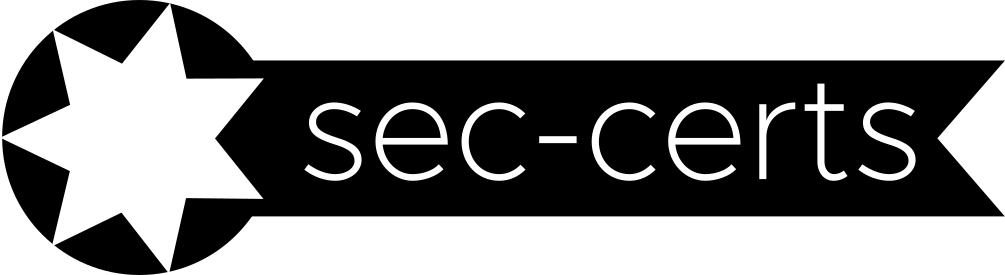Quickstart#
Install the latest version with
pip install -U sec-certs && python -m spacy download en_core_web_sm(see installation).In your Python interpreter, type
from sec_certs.dataset.cc import CCDataset
dset = CCDataset.from_web()
to obtain the freshly processed dataset from sec-certs.org.
Play with the dataset. See example notebook.
Install the latest version with
pip install -U sec-certs && python -m spacy download en_core_web_sm(see installation).In your Python interpreter, type
from sec_certs.dataset.fips import FIPSDataset
dset = FIPSDataset.from_web()
to obtain the freshly processed dataset from sec-certs.org.
Play with the dataset. See example notebook.
Hint
You can work with those with the help of the common criteria notebook or fips notebook and even launch them in MyBinder without installing anything. Just use the 🚀 icon (top-right corner).
If you insist on processing the whole certificates pipeline, make sure that you installed all dependencies. Then, run
$ sec-certs cc all
$ sec-certs fips all
This script takes a long time to run (few hours) and will create ./cc_dset or ./fips_dset directory. To see all options, call the entrypoint with --help.
Run sec-certs from docker#
If you installed the docker image (see installation), use docker run -it seccerts/sec-certs to run the container interactively. From there, you can run the sec-certs CLI. Alternatively, you can serve a Jupyter notebook from the docker to use at your host machine and even write your scripts to some shared folder. Example of that use-case follows.
Persistent files with docker mounts#
It may be handy to create a shared folder between your host machine and the docker image, especially for the artifacts of sec-certs analysis. This can be achieved either by docker volumes or docker bind mounts. An example follows that achieves a shared folder writable from the container.
mkdir seccerts-data && \
docker run -it \
--mount type=bind,source="$(pwd)"/seccerts-data/,target=/home/user/data \
seccerts/sec-certs
The folder should be accessible on your machine on ./seccerts-data path; from docker on /home/user/data path.
Run jupyter notebook with sec-certs from Docker#
You can also use our docker image to serve jupyter notebook instance that you can access from your device. Run
docker run --rm -it -p 8888:8888 \
seccerts/sec-certs jupyter notebook \
--no-browser --ip 0.0.0.0 --NotebookApp.token='' --notebook-dir="/home/user/"
Now, you should be able to access the notebook at localhost:8888 from your machine. Navigate to /home/user/sec-certs/notebooks/examples to see some example notebooks.